My Pension
Login issue affecting My Pension
We take your online security very seriously and have recently upgraded the security of the My Pension service. Unfortunately this has resulted in some users not being able to log in and being shown an 'Access denied' or 'Apologies, the system is not available at the moment' message.
This is due to the way My Pension saves a small piece of information on your browser. You will need to clear your internet browser's cache by going to your settings and clearing your history and website data.
See the instructions below for help on clearing your cache and browsing history. We also recommend trying a different browser or device.
We're really sorry for the inconvenience this has caused some users. If you have any problems or need some help please contact us. We're working to fix this as soon as we can.
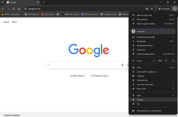
Chrome browser (pc / laptop)
To clear your browser data and cache please click on the three vertical dots menu on the top right hand side of the browser menu and select settings.
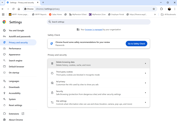
Choose privacy and security on the left hand menu and choose delete browsing data

Choose 'all time' under the time range menu and make sure browsing history, cookies and other site data and cached images and files are all selected. Click on Delete data and wait for the confirmation box.
You should then close all Chrome windows / sessions you have and restart the Chrome application.
My Pension should now allow you to login and browse your data.
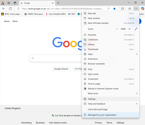
Edge browser (pc / laptop)
To clear your browser data and cache please click on the three horizontal dots menu on the top right hand side of the browser menu and select settings.
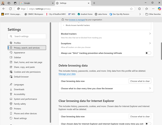
Choose privacy, search and services on the left hand menu and scroll down until you see delete browsing data. Click on 'Choose what to clear'.

Choose 'all time' under the time range menu and make sure browsing history, download history, cookies and other site data and cached images and files are all selected. Click on Clear now and wait for the confirmation box.
You should then close all Edge windows / sessions you have and restart the Edge application.
My Pension should now allow you to login and browse your data.
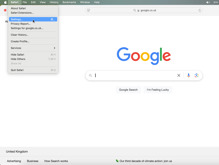
Safari browser (MacBook / iMac)
To clear your browser data and cache please click on Safari menu on the top left hand side and select settings.
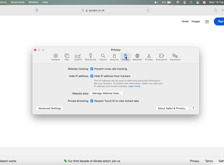
Choose privacy on the top menu and click on Manage website data.
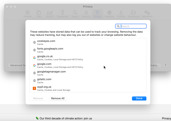
Click Remove all and wait for confirmation. Then click Done.
You should then close all Safari windows / sessions you have and restart the Safari application.
My Pension should now allow you to login and browse your data.
Mobile devices
If you are visiting My Pension from a mobile device you will still need to clear your browsing data and cache.
On Apple devices this needs to be done from the settings menu on the device.
Android devices vary by manufacturer but you can often delete browsing history from the browser app you're using in a similar method to the instructions above for Chrome and Edge.
If you continue having any issues please contact and we will try to help you.

What is My Pension?
My Pension is our secure interactive service for LGPS and FPS members that lets you view your pension details online and make changes to your personal information.
Active LGPS members can now also run a retirement estimate on My Pension.
If you've not registered yet you can do so below. It only takes a few minutes and all you need is
- your National Insurance number
- a mobile phone
- an email account
You can watch a demo about registering below and along with our brief guides (please note the demo begins from our old website. Please use the register button below to register).

